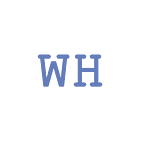You Could Spend All Your Money on a Home Recording Studio (But You Really Don’t Have To)
How many home recording studios are there in the UK right now? It’s a tricky question to answer, as it depends on exactly how you define “studio”. If it covers anyone with a device that has multitrack recording software (whether the owner realises it or not), the number is enormous. GarageBand, for example, has been free for iOS since 2017. It’s entirely possible to create “professional”-sounding music with it, upload it to iTunes, and (though this bit is a little less likely) become a globally successful artist with a zillion quid in the bank.
Somewhere between having GarageBand on your iPad, and — say — Abbey Road Studios, you’ll find an ever-growing number of people who are using relatively cheap computers, and reasonably cheap (often free) software, to record, mix, and even master their own music. There’s been a genuine revolution in recording equipment in the last 25 years, which has created an effectively infinite number of combinations of software and hardware for mixers and recording engineers. In the early 1990s, a DAR Soundstation digital multitrack machine was around £60,000, though many professional studios would spend thousands more on various other pieces of hardware, not least of which would have been a mixing desk. And of course they still do — but you don’t have to. The Soundstation and its bulky, extremely pricey cousins have been superceded by affordable software. Today, if you can afford at least a secondhand computer and a few other bits and pieces, you can have a home recording and mixing setup.
First, a disclaimer; in this article, we’ll be referencing (where appropriate) Mac rather than Windows systems, and Pro Tools rather than (say) Logic, Cubase, Reaper or FL Studio — all of which are great, and often cheaper than Pro Tools. However, Rule One is “write about what you know!”, and besides that, the principles are generally the same. Some specific terms may differ between systems, but we’ll try to stick to general tips which will work for any digital audio workstation (DAW) software. For the most part we’ll be looking at multitrack recording and mixing of music (as opposed to, say, post-production audio for TV). So where do you start?
Studio equipment: What you need and what you don’t
The absolute bare minimum equipment list for a new digital home studio starts with a computer. You do not need a new Mac Pro; in fact you probably don’t need a new machine at all. A secondhand one with an i5 or i7 chip (or equivalent) and 16GB of RAM will run a multitrack session with multiple plugins, assuming you treat it with respect. Respect, in this case, means rendering (or printing, committing or freezing) tracks when your CPU meter starts to veer towards the high side, so you’re not using processing power on unnecessary plugins. We’ll come back to that later.
While we’re looking at computer hardware, it’s very useful to have a second screen. Most DAWs will have an editing window and a mix window (as above), among other things, so if you have the budget for a cheap second HD monitor, it’s a good investment right from the start — though you can certainly do without one.
Next, consider how you’re getting audio into and out of your computer. Unless you’re creating all your music with software instruments inside the machine (which is entirely possible), you’ll want an audio interface. In the case of the Focusrite Scarlett 2i2, and its more recent descendants, this is a box into which you can plug an electric guitar or a microphone, and which will transfer your musical efforts into your DAW via a USB cable. This particular box also has a headphone socket and speaker outputs. Budget about £50 for a secondhand one from eBay, and expect a new one to last for years.
Monitoring — as in listening to — your recordings and mixes is one area where you’ll probably want to allocate a larger part of your budget. Happily for beginners, there’s a great choice of affordable studio monitors in various sizes. It’s also possible to record and mix entirely on headphones. It’s worth investing in a good pair anyway, as they’ll allow you firstly to hear what’s going on in great detail, and secondly to do so without upsetting your neighbours.
However, if you can afford to buy a decent pair of monitors, there are good reasons why you should do so. If you mix only on headphones, what you hear later through speakers may come as something of a surprise. Imagine two guitars, panned hard left and right — a very simple mix. On speakers, though each guitar track is only coming from one speaker, both ears are hearing both guitars. On headphones, that’s not happening. Your left ear is only hearing the left guitar, and vice versa. This can create various problems, including with where various instruments appear to be in the stereo image. Ideally you’ll listen to your mix on a wide range of systems before it’s finished — many people swear by listening on their car stereo as one way of checking a mix.
Budget-wise, decent monitoring may cost less than you think; Beyerdynamic DT 990 Pro headphones are a good choice at £100-£125. The range of small studio speakers available at reasonable prices is growing, so a bit of research will pay off. Consider how your system will fit together; most studio monitors are active rather than passive, so you can plug your audio interface straight into them, rather than via an external amplifier. And don’t forget to think about the room you’re mixing in when buying speakers. You may be better off spending some of your budget on room treatments to absorb problem frequencies.
This can also help with recording acoustic instruments and vocals if your room tends to reverberate in troublesome ways. Tiled floors and walls can be a problem, which can be solved cheaply with rugs, duvets and the like. How much background noise you can deal with while recording is up to you. Proper soundproofing is expensive, but if you don’t live next door to a steelworks and you have double glazing, you should be able to produce usable recordings with some soft furnishings and a bit of care. Just bear in mind that you should aim at getting the cleanest/best recording that you can, every time, rather than thinking “I’ll fix it in the mix”.
Controlling virtual instruments
Let’s recap at this point. You now have a computer running DAW software, and the ability to record into it and listen back to it. What are you going to record? Most, if not all DAWs come with some free virtual instrument software. This will generally include synthesisers and other keyboard instruments, drums, and virtual guitar and bass amps. These can usually be “played” with a mouse or a computer keyboard, and you can also simply paste in MIDI notes. However, a MIDI keyboard will at some point start to seem like a good investment. Imagine a virtual (software) piano or synth on screen. Controlling it with an external MIDI keyboard — even a tiny one — is going to be a lot easier (and probably more creatively liberating) than using a mouse.
The good news is that a MIDI controller keyboard can be had for under £100, and most of the options will do a lot more than just let you hammer out piano chords. Some have drum pads, most have extra knobs and/or faders for controlling software synths (i.e. making amazing blooping noises), and most will have a pitch bend wheel and a modulation wheel. Even without drum pads, you can use the keyboard to play a virtual drum kit. A MIDI keyboard (or similar controller) isn’t absolutely essential, but if you can factor one into your budget, you’re unlikely to regret it. Nektar, Akai, Alesis, M-Audio, Novation and many other companies produce good, affordable MIDI controllers, so it’s just a case of working out your budget and making sure your chosen keyboard does everything you need it to do (and most of them will!)
Recording electric guitars and basses
For electric guitarists and bass players, software amp simulators are only getting better, and your DAW will have a built-in option to get you going. If your neighbours can take it, you also have the option of miking your existing guitar amp into your audio interface, for which of course you’ll need a microphone, and ideally a mic stand. A dynamic mic like the Shure SM57 (around £100) is a good choice here, but there are cheaper options. Bear in mind also that the SM57 is designed to handle volumes that your pesky neighbours may not appreciate, so try out your virtual amp sims before you commit yourself.
Vocal and acoustic instrument microphones
While we’re on the subject of microphones, if there’s going to be singing involved, think about a large diaphragm condenser mic. This type of mic is also ideal for acoustic guitar and other acoustic instruments, but bear in mind that condensers (unlike dynamic mics) require 48v phantom power. An audio interface like those in the Focusrite range with XLR connectors will have this built in. Again, the prices of genuinely excellent choices here are getting lower as the number of options goes up: Blue, Lewitt and Rode are just three of the many companies offering great vocal mics for under £300.
What about faders? Studios have faders!
So, now you’ve got a system with methods of recording pretty much any mono sound source, and a DAW to turn those mono recordings into lush, deep, absorbing stereo mixes. But when most people picture a recording studio, they think of a console — a desk with maybe 48 tracks, each with a fader, and a massive quantity of buttons. It is perfectly possible to mix using your on-screen faders, simply by manipulating them with a mouse, and/or by drawing in lines of automation for volume changes and other operations.
But it’s also possible to buy a fairly cheap single-fader MIDI controller (separate from your MIDI keyboard) which will give you tactile control over those faders, as well as some transport buttons and other functions. You may find that this helps your workflow (and by extension your creativity). One option is the PreSonus Faderport, available for about £170 for the new version. This comes with one motorised fader (or more if you spend more money and have enough desk space for it.) It’s worth checking how well your choice of controller integrates with your DAW before you buy; for example, not every function on the original Faderport works with Pro Tools, though the motorised fader and several others do, at least with Pro Tools version 12.7. PreSonus do however offer their own DAW software — Studio One.
Signal processing and plugins
Every DAW these days comes with useful signal processing plugins, often split into the following subgroups:
- EQ (Boosting and cutting selected frequencies).
- Compression & limiting (adjusting dynamic range, i.e. making the quiet bits closer in loudness to the loud bits, to put it simply).
- Modulation: Effects like chorus, flanging and phasing.
- Pitch shift.
- Reverb: Creates a ‘space’ in which to place your instruments, from a small bathroom to a huge cave. Usually placed on an aux track so you can send multiple instruments to one instance of the plugin, as reverbs tend to be CPU-hungry. This is also useful for delays.
- Delay: Echo, from tight “slapback” delay to long, widely spaced echoes.
- Virtual amps and instruments.
- Channel strips: generally one plugin with the functions of one channel of a physical mixing desk; EQ and compression, maybe a fader, a gain knob and so on.
To achieve a quick rough mix of a track, you could apply a bit of judicious compression to various instruments, EQ your tracks to remove or control any problem frequencies (especially low and low-mids), feed some signal from various instruments into separate reverb and delay auxiliary tracks where appropriate, and perhaps put a fairly subtle limiter over the whole mix to stop it overloading. Simple! Well, fairly simple, but the best (and cheapest) way to get to know how to use these built-in plugins is to use them — before you get sucked into the world of buying third-party plugins.
The plugin market is huge, and there are many good, free third-party plugins available. But to save yourself money, and time spent on figuring out how to use new ones, make sure you completely understand how your existing ones work first. That way, you’ll understand what that fancy new one (on offer for $29) does, and whether you actually need it. (Disclaimer — there’s a huge amount of hypocrisy in this paragraph, but the facts are basically correct.)
Session templates and workflow
One tip that will save you a lot of time (and therefore give you more time to be creative) is to create a session template. In Pro Tools, this is a default project with your preferred starting point already loaded. That could be a set number of tracks, colour-coded for instruments and voices. It could have compressors and EQs inserted on various tracks (and made inactive to preserve CPU power until they’re needed). It might also have a few auxiliary tracks with inactive delays and reverbs loaded, so you can send individual instruments to them quickly when you want to. You can alter your template as you have new ideas for it of course, and perhaps have a few different ones for various types of music — but it’s certainly easier than opening a new session each time musical inspiration hits you, and then having to start from scratch.
Before you build your template though, make sure you understand signal paths and routing, and how your DAW deals with this. In Pro Tools, for example, each track has an insert and send section, and an input/output selector.
For a typical voice recording, you might insert an EQ and a compressor on the track, and send (via a separate on-screen fader as above) some of the voice signal to a separate aux track with a reverb inserted on it. The input of your voice track is coming from your microphone (Channel 1 or 2 if you have a two-input audio interface). The output is going to your stereo mix, perhaps via a submix, as above.
Bussing allows you to set the input of your reverb aux track to the separate on-screen fader of the send on the voice track, so you can blend in the amount of reverb you want. You can then send any other instruments to the same reverb, at levels you set yourself using those tracks’ send faders. Once you’ve got your head around that, you’ll be ready to build your template. Or build it now, work it out later, and then change the template!
CPU power and efficiency
One reason for putting CPU-intensive effects like reverbs on an aux track is to save CPU power. This way, you can use one reverb plugin for multiple instruments, sending only the desired amount of each instrument to the reverb channel. Another way to save CPU power is to commit or freeze tracks — to render them as audio files, rather than (for example) leaving them as virtual synth plugins, or guitar tracks with multiple plugins running.
You can commit a track like this as soon as you’re happy with it — and this also has the advantage of taking away the indecision factor. In the days of tape, you found a sound you liked, recorded it, and it was ‘committed’ to tape. These days, you could record a guitar with a virtual amp and spend the rest of your life trying out different virtual amps on the same track. This might be fun for a while, but it isn’t going to butter anyone’s parsnips in terms of getting anything useful done. And anyway, in your DAW you can usually ‘uncommit’ if you need to!
Using EQ and compression
Now let’s look at the basics of making a mix sound the way you hear it in your head. EQ and compression can both be used for creative purposes, but it’s important to understand the technical purposes of them right from the start. First, EQ. Multiple sound sources mixed together will tend to have competing frequencies, and this can cause problems. The most obvious problems usually happen in the lower frequencies. A kick drum will often have its most ‘important’ or fundamental frequency at around 60Hz, while a bass guitar’s will often be very close at around 80Hz. These are quite likely to cancel each other out to some extent — if you find a great drum sound and add a bass guitar, you may find the kick drum disappearing, for example. The more closely two sources like these are panned together, the worse the potential problems; and both kick drums and bass guitars are generally panned right down the middle.
EQ can fix this. Firstly, you could cut some 60Hz from the bass guitar, allowing the kick to come through. Secondly, you can decide which of the two (say, the kick) is going to handle the very low frequencies (maybe 60Hz and below). In this case, use a high pass filter in your bass guitar EQ to gently roll off everything below about 50 or even 70Hz — whatever helps the kick and the bass to be heard together in the way you want. Thirdly, you can generally roll off everything below about 25Hz on all instruments, including the kick drum. These super-low frequencies aren’t contributing anything to your mix, and in fact are taking up valuable headroom.
In the same way, you might leave the very high frequencies (say, above 10–12kHz) to the cymbals (and perhaps an acoustic guitar and/or voice), and remove everything above 10kHz from your snare drum. Higher frequencies are less likely to cancel each other out, but it’s good practice to use EQ to make room in your mix for various instruments. In the mid-range, perhaps one guitar has a cut at 4kHz and a boost at 2kHz, and the other is EQed the ‘opposite’ way. Note that all these figures are just examples — use your ears when mixing. These useful head-mounted organs will quickly learn why you can’t hear your kick drum, and what to do when there’s a build-up of flabby, rumbly muddiness at 350Hz.
Next, compression. Putting a compressor on almost anything and going to town on the gain reduction might make it sound exciting (it definitely will on your drum bus), but it may well ruin your mix. To use compressors effectively on different instruments you’ll need to understand attack and release times, among other things. If a ‘fast’ compressor — with the attack time set to its fastest — hits a snare drum very hard, very quickly, it’ll flatten out and effectively remove the transient (or ‘smack’); the initial drumstick hit that cuts through the mix. Release times are often best set to the rhythm of the track; look at the gain reduction meter on the compressor and set the release so that it’s back to 0dB by the next drum hit, for example.
Learn your DAW’s compressor by putting various instruments through it, both soloed and inside a mix. Bear in mind that you can add another compressor after that one, perhaps with different settings, so you don’t need to max everything out right from the start. Plus, you may also want to add more compressors on a drum submix, or on the stereo mix bus. You really don’t want to lose all the dynamics in your mix; if all your waveforms look like a solid block of noise, you’re overdoing it.
Learning more
One of the best things about developing a home studio is that you’ll never stop learning — in much the same way that anyone who plays an instrument never stops. Whether you’re trying out new plugins, new recording techniques, new ways of conquering mix problems, or discovering the best way to record unfamiliar styles of music, there’s always something that’ll keep you occupied (often way past bedtime).
There’s a huge amount of valuable information available online for anyone getting to grips with a new home studio, including plenty on YouTube. Try Warren Huart’s brilliant Produce Like A Pro channel for a mass of free info about the basics, as well as equipment reviews and studio tours.
So, welcome to the Rabbit Hole — if you can avoid spending all your spare time tweaking synth presets, and all your spare money buying that must-have Neve preamp plugin because it’s on offer, you’ll be doing very well indeed…
Stop press!
A reader (OK, my brother Rob) has sent in this amusing snippet from a 1981 issue of Billboard. Your own home studio, delivered (but not installed) for a mere $54,200… assuming you only want 16 tracks.
The stuff you get seems good — probably Tannoy speakers, an Amek desk and at least one Neumann microphone. If you had bought it all in 1981, and kept it in good condition, the Amek would probably be worth a fat (five-figure) stack of dollars now. Neumann U87 mics (assuming that’s what you got in the deal) from 40–50 years ago can fetch £3000 on eBay as well.
Glossary
We’ve tried to cover the basics as we go, but inevitably there will be some terms and ideas that are unfamiliar to beginners. Here’s a bit more about some of them, explained in the context of the article rather than by giving strict definitions, which (a) you could just Google, and (b) may differ between DAWs anyway. Some of this info will make more sense when you’re sitting in front of your DAW.
Mixing and mastering:
Mixing is the art/science of combining multiple sound sources into (for our purposes) a stereo track. Mastering is tweaking that stereo track — a final polish to make it as good as it can be, often best accomplished by a pro.
Digital and analogue:
Think of digital and analogue sound in the way you think of photography. Film = tape, Pro Tools = Photoshop, etc etc. Better computers running better software have made both digital photography and digital recording much, much better, and much cheaper, than either of them were when they first became available. That doesn’t mean that analogue is dead, in either field.
Plugin:
Software ‘units’ that perform specific tasks, like EQ, reverb and limiting. These can also be instruments like synths, or samplers with entire orchestras. Third party plugins are simply those made by someone other than your DAW’s manufacturer.
Rendering, printing, committing or freezing:
Creating an audio track with plugins baked in. This is useful for virtual instruments — play your virtual piano until you’re happy with the recorded performance, then render it so that the piano plugin is no longer eating up CPU power. It’s also very useful for any track with multiple plugins. Usually undoable, one way or another, if you need to change something later.
Problem frequencies:
These can be obvious — e.g. a high-pitched whine which might benefit from a bit of EQing — or can build up slowly as you add things to the mix. See ‘Muddiness’ below. One way to find them (and then reduce them) is to use an EQ boost to “sweep” up and down the frequencies, and turn that boost into a cut when you find the culprit.
MIDI:
Digital audio is basically sound data at a certain sample rate and bit depth. MIDI is another type of data, and for our purposes it’s instructions to a software instrument. Notes to be played, length and loudness (‘velocity’) of those notes and so on. A MIDI keyboard will produce MIDI data which you can record on a track, while the virtual piano or drum kit in your DAW will create the actual sound. You can therefore swap your MIDI piano track for a church organ, or a sample of a pig squealing, just by changing the virtual instrument. It’s also very easy to move notes around or delete them, if your playing is a bit wonky.
Condenser & dynamic microphones:
Not the only two types of mic, but both very useful for different purposes. Generally, you can use dynamic mics for loud things and condensers for detailed things. It is vastly more complicated than that, but having one of each is handy.
Mono & stereo:
A kick drum on one track is a mono signal. A stereo synth on a stereo track is a stereo signal. Obvious stuff — but in a mix, a stereo instrument like a synthesiser can be problematic. It can take up all the left-to-right stereo space, as well as (depending on the sound it’s making) a huge amount of the frequency spectrum, from deep bass to sparkly highs. A synth that sounds amazing on its own may need tinkering with in a mix; you might pan it so it’s less wide (pan left and right sides towards the middle), leaving room in the stereo image for other instruments. You might also cut some of the frequencies to let other instruments come through.
Automation:
Automation is a joy to work with once you’ve got your head around it. With one fader (or a mouse), you can adjust the levels of a track until you’re happy, ‘writing’ those volume changes as you go (and re-doing parts when you need to). On separate passes you might write automation for the panning of a guitar, or the muting of a piano; the level of a reverb or the feedback of a delay. On most DAWs these pieces of automation can be displayed on-screen as separate sub-tracks, and can be easily edited.
Motorised faders:
These will follow your automation (see above), moving as the track plays so they’re in the right place volume-wise when you need to hit the record button. Plus, they’re fun to watch.
Transport (buttons):
Play, stop, record, etc; like a tape machine.
Dynamic range:
In terms of recorded music, this is basically the difference between the quietest bits and the loudest bits. Overcompressing/limiting a final mix will lessen/destroy your dynamic range — and streaming services won’t like it. The loudness wars are over!
Modulation effects:
These include phasing, chorus and flanging, and can be used in various ways including turning a mono signal into stereo — if you’re a guitar player with a chorus pedal you’ll have noticed it has a mono input socket, but two outputs for left and right stereo. These effects add a second channel of the same source, and ‘move’ it by slowing it down and speeding it up. Originally, two tape machines would play the same sound, and an engineer would alter the speed of one of them slightly by putting a finger on one of the reels. It’s easier these days.
Auxiliary (aux) tracks:
In a DAW, these are usually tracks used as sub-destinations before the main mix channel. You might use an aux track to route your individual drums to, so that once you’re happy with the overall balance of those drums, you have the whole kit on one channel as a submix. This channel is then routed to the main mix. Aux tracks are also used for effects like reverb; in this case, a voice (for example) could be routed to the main mix, but also would have a ‘send’ routed to the reverb aux channel — which is also routed to the main mix.
Inserts & sends:
A plugin (let’s say a compressor) inserted on (say) a snare drum track, affects the output of that track. A plugin (like a reverb) inserted on a separate aux track, rather than on the snare drum track, has its own output — which is the reverbed version of what you send to it. Here, you would use a bus (an internal routing) as the output of a send from the snare channel. Then set the input of the aux to be that bus. Use a send fader to control the amount of snare drum you’re sending to the reverb. You can then send multiple instruments to the same reverb aux, by creating a send from each one.
Limiters:
These are really very high ratio compressors, used to catch quick, loud peaks in the music and stop them from clipping, or overloading.
Hypocrisy:
In this context, hypocrisy is advising people not to buy plugins they probably don’t need while not being able to follow that advice yourself.
Signal paths, routing, busses:
Let’s get the spelling bit out of the way first; some people spell bus (in this context) as ‘buss’, though most people who use ‘bus’ also seem to use ‘busses’. It’s not important. Signal paths are important though; it may help to think of them as cables connecting things to other things, which is what they were in pre-digital days. A basic signal path might be:
- A human voice
- A microphone
- A preamp
- An EQ
- A compressor
- A fader
- A stereo mix (or master fader)
- A recording device — tape or digital
Why is this important? Because where things are in the chain affects the sound, and if you want to alter the sound, it helps to know the signal path. You might want to swap the order of 4 and 5. If you can’t hear anything, maybe you’ve forgotten 2. Or even 1.
Busses can be thought of as potential sub-routings — ways to send a subset of your tracks to somewhere like a vocal submix, or a particular effect. A bus to a reverb might appear in the list above as 6a — a separate output, with the output of the reverb channel going to 7.
Muddiness & frequency buildup:
Using EQ to cut certain frequencies from certain mix elements is almost always going to be necessary. A ‘muddiness’ in a mix is often the result of too many sources having too much low-mid frequency information — often around 350Hz. Try leaving the area between about 250Hz and 400Hz fairly free for your bass guitar (or equivalent). To do this, EQ a fairly smooth, shallow dip around those frequencies out of your kick drum, toms, snare drum, guitars and keyboards. Don’t forget your ears though — they’re there for a purpose, and that purpose is listening to things.
Gain reduction and compressors:
Compressors operate at a threshold — a loudness, above which they reduce the gain of a signal. Therefore, while they’re often used to make a source louder, they start by reducing loudness. Consequently, once you’ve set your gain reduction (let’s say by 3dB on the gain reduction meter of the compressor), you’ll want to increase the output level of the compressor by a similar amount. Now, if you flick the compressor’s bypass switch on and off, the volume should be as close as possible for both. You’ll hear what it’s doing when it’s on, without being fooled into thinking it’s better because it’s louder (or vice versa).
Transients:
If you look at an uncompressed waveform of a single guitar note, or a drum hit, you’ll see a large peak at the start. That’s the transient, and usually you’ll want to preserve some of it rather than compressing it to death. A slightly longer attack time on your compressor may be the solution here, allowing the transient through before it starts compressing.
1176 compressors:
These are a type of classic compressor with many plugin emulations available. Pro Tools’ Bomb Factory BF-76 is one, and these plugins often look similar as that’s roughly what the hardware looked like. Waves’ CLA-76 is another; there’s Arturia’s FET-76, Purple Audio’s MC77 and many others. They’re easy to use, having relatively few controls, and if your DAW offers a free version they’re well worth getting to grips with. Just increase the input until the meter shows the gain reduction you want, then adjust the output to compensate for volume, and set your attack and release times. It’s wise to start at a compression ratio of 4:1 (usually the lowest on an 1176) and work up if you need to.
Bedtime:
Four hours ago, when you’re mixing.
Preamp:
Microphones usually need a sizeable gain boost to reach workable ‘line’ levels. Electric guitars need a bit as well. This is what preamps do — boost signals to line level. While most audio interfaces have preamps built in, you can also buy plugin preamps (like Arturia’s Neve/Trident/Telefunken 3-pack) which also come with EQ. These are modelled on classic hardware, and will colour the sound in various ways.
Neve & SSL:
Manufacturers (like API and Trident) of classic mixing consoles, among other things. Many plugin emulations are available.
Written by Simon Fitzpatrick, project director at WordHound Ltd, and Pro Tools user for most of the last 25 years.
This is an example article from WordHound Ltd. Words are our business, so if you’d like a similar, or indeed completely different article for your website, get in touch. The example brief for this article, and plenty more info about WordHound, can be found here.